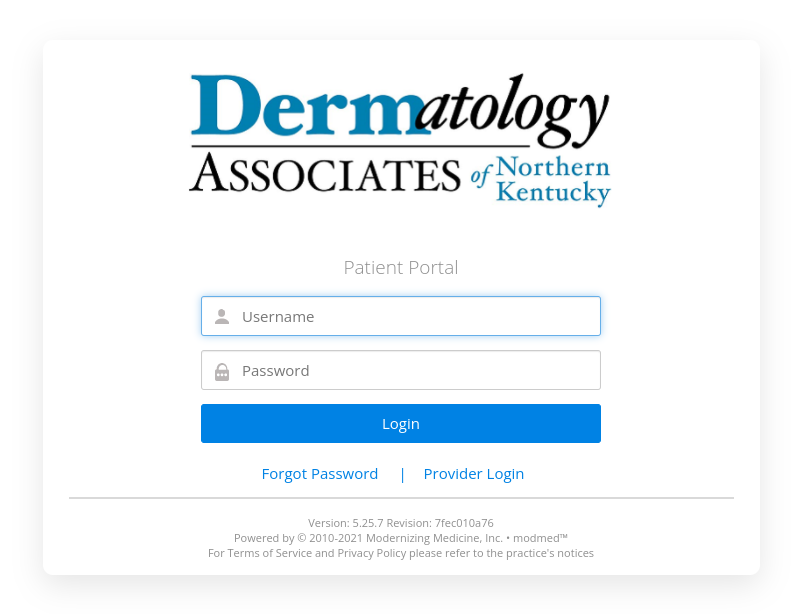Patient Portal
Logging In
Once you enter the Portal (Patient File Site) with the Username and Password provided, you will arrive at the “Patient Data” page. On this page you will be able to review, add and/or edit your Pharmacy Information and your Medical History, such as Past Medical History, Skin Disease History, Medications, and Allergies. We suggest you update this information before each visit to save time at your actual visit.
Adding Important Information Into Portal
- Pharmacy – Select “Add Surescripts Pharmacy,” enter the name of your pharmacy and the town or Zip Code it is in and press “Search.” Your pharmacy should be displayed as an option. Please select your pharmacy and press the “Save and Continue” button at the bottom.
- Past Medical History – Check off the appropriate boxes regarding your medical conditions and past surgeries (please disregard the “Pediatric History”). Press the “Save and Continue” button at the bottom.
- Skin Disease History – Complete the section and press the “Save and Continue” button at the bottom.
- Medications – Click either the “Mark No Medications” or “Add New Medication” button for each of your medications. Once you have added all your new medications, press the “Save and Continue” button at the bottom.
- Allergies – Click either the “Mark No Allergies” or “Add New Allergy” button for each of your medications or other allergies. Please describe the reaction where appropriate. Once you have added any/all of your new medication allergies, press the “Save and Continue” button at the bottom.
- Social History – Complete the appropriate information and press the “Save and Continue” button at the bottom.